One of our core commitments at Editorially is to be excellent stewards of our users’ work. That commitment manifests itself in the application in two ways: a rigorous approach to preserving data, and features that let you observe and reflect on your work in progress.
Preserving your work
On the preservation front, Editorially is equipped with a variety of methods for safely storing your work. The first of these is one with which you are likely familiar: like many other services, Editorially features an always-on autosave. As you work, the app is constantly saving your work. You can check on the status of the autosave at the top of the page (or under the gear menu on small screens); it will report whether it’s busy saving or if it’s caught up.

If ever you lose your connection while working, we’ll immediately warn you, and will continue to retry the autosave until the connection returns. We’ll also stash a copy of your work in your browser’s memory. This serves as a backup if the connection doesn’t return.
On the backend, Editorially features two levels of storage:
- A “hot” storage layer, which is constantly updated with the latest changes to the document.
- A “cold” storage layer, on which the hot storage layer copies its contents at least every few minutes.
Each of these layers includes multiple redundancies, so that if anything goes wrong, there are lots of copies to fall back on. (“Lots of copies keep stuff safe,” or LOCKSS for short, is actually one of the guiding principles of digital preservation).
All of this happens behind the scenes: you needn’t do anything at all but work. You can peek up at the autosave status for reassurance that things are working if you like, but in general, we worry about this stuff so you don’t have to.
Recording and reflecting on the work in progress
Tucked within the clock menu are options for saving and viewing different versions of your work. This is an additional, more manual way of saving your work. While autosave serves as a kind of fail-safe, versions are intended to let you and your collaborators record and reflect on your work at natural stopping points.
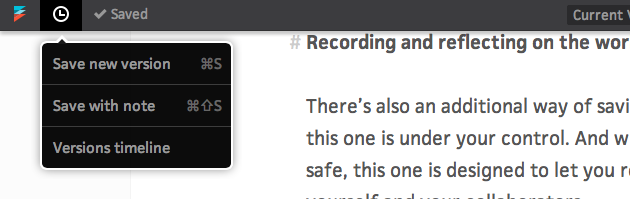
Versions serve as milestones in a document’s history. You can revisit past versions, compare any two versions, and even revert to a past version when you like.
You can save versions as often or infrequently as you like, but there are a few moments when they are particularly handy:
- When you’ve completed some work for the day and are shifting into other work, save a version to mark that day’s progress.
- If you are going to rearrange or delete some of your work, save a version to preserve where things were.
- If you’ve made changes in response to feedback from your colleagues, save a version to capture those changes.
There are also a few cases where the app will automatically save a version for you; notably, when the editor changes hands. If, for example, you make some changes to a document, but do not save a version, and your friend comes along later and also makes some changes, we’ll automatically save a version to record the document’s state where you left off. This way, you can always come back and see just what changed since you were last around.
When you save a version, you have the option of also adding a short note. Version notes are useful for reflecting on the work you did, both for yourself and your friends and colleagues.
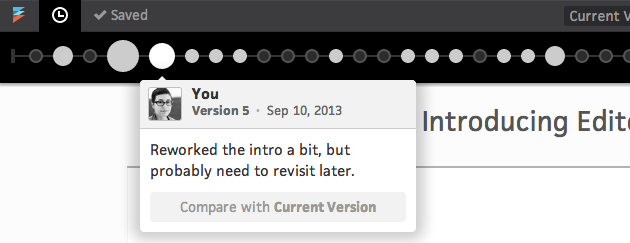
All of the versions are collected into a handy timeline. Each version is represented by a bubble; the size of the bubble is a rough approximation of how much changed between that version and the one before. (Bigger bubbles equal more change.) Each version is also attributed to a collaborator, so you can see who did what.
When you compare versions, you’ll get a view showing new and deleted text.
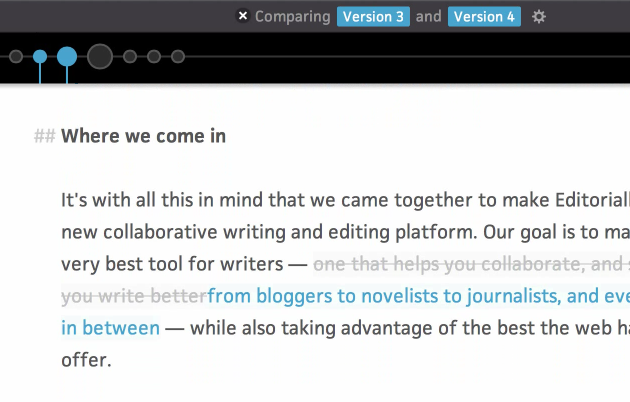
You can also revert to a past version. So, for example, if you try a rewrite but determine it’s not going to work, you can revert to a past version and start over. When you do, the reverted version is copied to the front of the timeline, and your past work is saved. Nothing is destroyed: you can go back to a past version anytime without losing work. This makes it a safe environment to try out new things.
Both of these features evolved with feedback from our users, and we will continue to iterate on them as we hear more. As always, if you have any questions or suggestions, drop a line to support@editorially.com and we’ll get back to you right away.
